Referrals in SourceLInk℠ CRM can be used to connect clients to technical assistance providers, resource partners, programs or even other companies.
To create a referral for a client, click on the Referrals tab. Once there, select the Add Referral button in the top right. Enter the name of the organization or individual where you are referring your client Referral Contact(s) Receiving Referral. You may add multiple referrals at one time. Ensure that the Referral Date is correct, as it will default to the current day.

For a Referral Contact to show up in the Referral Contact Receiving Referral field, the person must be designated as a Referral Contact (RC) in the client record. Also, the first Person added to a client record will automatically receive the PC (Primary Contact) and RC (Referral Contact) designation.

Select a Referral Type.
If Verbal is selected no communication will be sent to the client
If Email is selected, the text in the Notes section will be sent to the Referral Contact for the organization selected. The Client does not receive an email. (Only available when the referral organization has an e-mail address for the Referral Contact on record.)
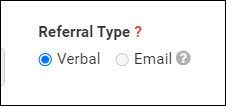
Referral Organizations
Referral Organizations were an old feature of SourceLink℠ that allowed administrators to create special kinds of clients that could be referred to. During the migration to SourceLInk Basic/Pro/Enterprise, we unlocked the matchmaking power of the referrals function and now allow you to connect any client with any other client in your system. Old Referral Organization profiles are now Clients. Their Referral Category has been maintained and can be found on the right side of the client profile. In order to maintain reporting, we advise that you do not change this selection. An example for ‘Word of Mouth’ is included below.

For an organization to show up in the Referral Organization list, found on the left navigation bar, they need to have at least one incoming or outgoing referral.
For incoming referral find the Incoming Referral Source field on the client record.

For outgoing referral, go to the Referral Tab and type in the name of the organization in the Referral Contacts(s) Receiving Referral field. Then click on the organization from the drop down menu.
