To open an existing client, select Open Client from the dropdown menu under Clients in the left Navigation Bar. A list of the most recently opened clients will appear under the Open Client option.
Most data fields on this page are self-explanatory; however, the following fields do merit further explanation:

Counselor—defaults to the person that created the record. Other counselors within your organization may still modify the client record (assuming they have been assigned such privileges).
Zip—Automatically populates the City, State and County field
Client Status—Allows records to be sub-categorized into various predefined groups, such as Prospective Client, Active Client, Past Client, Active Student, Business Coach, Rejected Prospect, Resource Partner, etc.
Client Type—Provides additional flexibility to sub-categorize clients. If your organization decides to use Client Type, the variables are customized by your organization and their use may require custom created reports for full reporting. Client Types are managed in the Values section under Setup in the Navigation Panel.
Legal Entity Type—The legal structure of the business. A value of Not formed yet exists for those businesses still in process.
Approval for Referral—Defaults to N/R (No response). This field must be marked YES before the system will allow for an email referral to be sent.
Approval for Aggregation—Defaults to Yes. This field must be marked Yes before the client’s information will be included in anonymously aggregated reports (the client’s information will appear in your local reports regardless of how this field is marked). Your investors/funders might therefore want this to be a required field.
Incoming Referral Source—This information allows you to track marketing efforts. The first box lists more general ways in which clients hear about your organization. The second drop down allows you to record more specific sources.
Certifications
Cert Women Owned—Does the business have certification to prove that it is at least 51% owned by a woman?
Cert Minority Owned—Does the business have certification to prove that it is at least 51% owned by an ethnic minority?
Cert Disadvantaged—Does the business have certification to prove that it is at least 51% owned by a disadvantaged population?
Certified Disabled Owned—Does the business have certification to prove that it is at least 51% owned by a person who is disabled?
Certified Veteran Owned—Does the business have certification to prove that it is at least 51% owned by a service veteran?
Certified Service Disabled Veteran Owned—Does the business have certification to prove that it is at least 51% owned by a disabled service veteran?
Certified LGBTQ+ Owned —Does the business have certification to prove that it is at least 51% owned by a LGBTQ+ population?
Certified HUD Section 3 Owned – Does the business have HUD Section 3 designation? A Section 3 business is a business owned and controlled by low- or very low-income persons; or owned and controlled by public housing residents; or a business that has at least 75% of labor hours using Section 3 workers and is subject to change based on U.S. Department of Housing and Urban Development requirements, https://www.hud.gov
Certified SBA 8(a) Owned – Does the business have SBA 8(a) designation? The U.S. Small Business Administration (SBA) has established the 8(a) business development program and is subject to change based on U.S. SBA requirements, https://www.sba.gov
Classifications
Women Owned—Is the business at least 51% women owned?
Minority Owned—Is the business at least 51% owned by an ethnic minority?
Veteran Owned—Is the business at least 51% owned by a service veteran?
Disabled Owned—Is the business at least 51% owned by a person who is disabled?
Immigrant Owned—Is the business at least 51% owned by an immigrant?
Internally Displaced Person Owned – According to the Office of the United Nations High Commissioner for Refugees, internally displaced people have not crossed a border to find safety. Unlike refugees, they are on the run at home. Climate change and related natural disasters are among the top reasons for internal displacement in the United States.
Justice Involved Citizen Owned – These individuals are sometimes referred to as returning citizens. They have been previously incarcerated and have returned to their communities to run businesses.
Refugee Owned – According to the U.S. Department of State, under the Immigration and Nationality Act (INA), a refugee is an alien who, generally, has experienced past persecution or has a well-founded fear of persecution on account of race, religion, nationality, membership in a particular social group, or political opinion. Individuals who meet this definition may be considered for either refugee status under Section 207 of the INA if they are outside the United States, or asylum status under Section 208 of the INA, if they are already in the United States.
LGBTQ+ Owned – Is the business at least 51% owned by a LGBTQ+ population?
Youth Owned – Generally used for owners less than 25 years old, however, each SourceLink affiliate defines this population slightly differently.
Low to Moderate Income Owned – The Office of Community Planning and Development provides estimates of the number of persons that can be considered Low-, Low- to Moderate-, and Low-, Moderate-, and Medium-income persons based on special tabulations of data from the 2011-2015 American Community Survey 5-Year Estimates. More information, including latest tables, can be found at the U.S. Department of Housing, https://www.hud.gov/
Non-English Business – Does the owner conduct business in a language other than English? This field was added as part of the SBA Community Navigator Pilot program.
Active Business Channels
Home Based Business – Does the business operate from the owner’s home?
Selling Online – Does the business sell products or services online?
Commercial Location – Does the business operate a commercial location outside of their home?
Mobile Business – Is the business a food truck, festival vendor, or otherwise without a set home or commercial location?
Add Demographics
Click on the person’s name to add individual demographics. An Update Person screen will appear. Fill in the appropriate details, including email. Most organizations will have standards as to what demographic information is recorded (veteran status, gender, ethnicity, etc.)
In working with demographics related to people employed by the company, there are many types of person contacts to consider:
- Primary Contact: this is the main person who is in contact with your organization. In the list of people, this is noted as (PC)
- Primary Owner: this is the main owner of the company (there can only be one indicated). In the list of people, this is noted as (PO).
- Secondary Owner: this is an owner but not the main decision maker. In this list of people, this is noted as SO. There can be multiple secondary owners.
- Referral Contact: this is the person that you wish to show on The Resource Navigator® (when this feature is enabled). This is noted as (RC).
- If there is only one person associated with a file, that person will automatically be designated as the Primary Contact and the Referral Contact.
Add Person
Add Person in the People section allows you to add additional people to a company file.
Click 
A New Person screen will appear. Fill in the appropriate details. Most organizations will have standards as to what demographic information is recorded (veteran status, gender, ethnicity, etc.)
Click Save.

NAICS Code
The North American Industry Classification System (NAICS) is the standard used by Federal statistical agencies in classifying business establishments for the purpose of collecting, analyzing, and publishing statistical data related to the U.S. business economy. More information is available on the Census website, https://www.census.gov/naics/.
Several SourceLink℠ reports include industry of the company. If you do not know a company’s NAICS Code, click on the Lookup NAICS button. Lookup NAICS Code screen will appear. Type in a few words describing the company and click Search. Find the description that best fits the company and click Select on the far right, beside the description.

The bottom half of the screen allows for capturing additional information about the company.
Legal
The Legal section was created for use by organizations offering legal consulting to clients and therefore will not be applicable to most nonprofit business development organizations using SourceLink.
Notes
The Notes section allows you to record information on your clients. Whereas Interactions provide a way of keeping a formal record of information regarding time spent with the client, assistance requested and type of interaction, the Notes section is designed to keep information on the client that might not be specifically tied to any interaction. Your organization may choose to record client overview/summary notes in the Notes section and only information specific to actual interactions in the Interactions section. Or, you might choose to record both Notes and Interactions under Interactions. Regardless of your choice it is essential you make a policy decision within your organization to ensure all information is recorded consistently. To add a note, click Add Note. You can cut and paste or type in new information.
Delete a Client
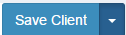 has a drop down menu. Select Delete Client to delete. You cannot undo Delete Client.
has a drop down menu. Select Delete Client to delete. You cannot undo Delete Client.
Merge a Client
To merge a client, select Merge Client from the Options dropdown menu. The Merge Client Records screen will appear.

The Merge Client function cannot be undone. Select the record into which you wish to merge the current client from the dropdown menu at the bottom and click Merge.
