Definitions
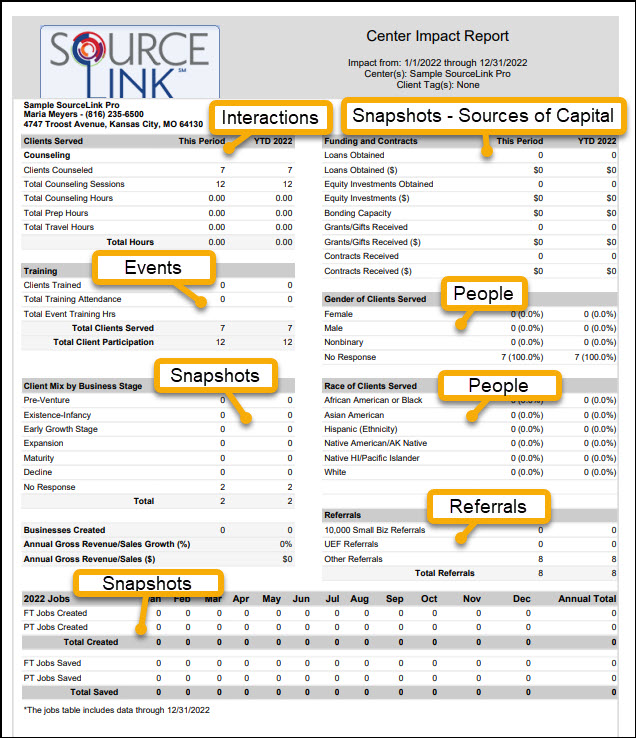
Counseling
Clients Counseled: Total number of people for whom interactions have been recorded in the reporting period.
Counseling Sessions: Total number of interactions recorded within the reporting period. This number may be greater than the number of clients served as each client may have multiple interactions recorded.
Total Counseling Hours: Total Contact Time for interactions within the reporting period. Does not include Prep Time or Travel Time.
Total Prep Hours: Total preparation hours for interactions within the reporting period.
Total Travel Hours: Total travel hours for interactions within the reporting period.
Total Hours: The sum of Total Counseling Hours + Total Prep Hours + Total Travel Hours within the reporting period.
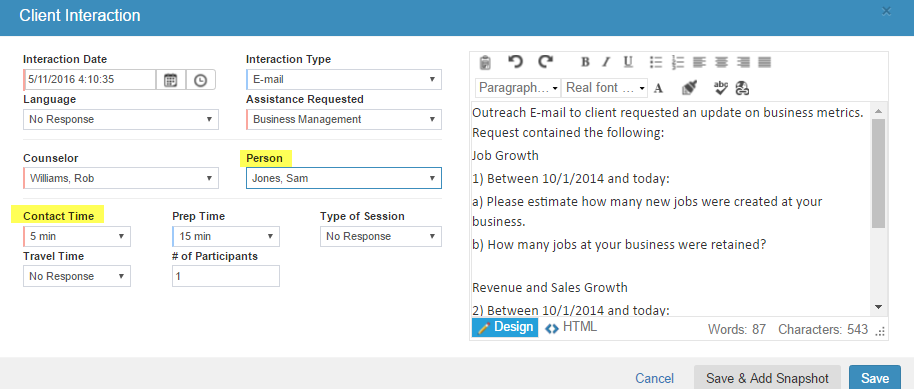
Training
Clients Trained:
Total number of unique people flagged as attended for at least one training event in the reporting period. This number may be lower than the Total Training Attendance number as one person may attend more than one training session. Only events with an Event Type of Seminar or Class/Training are calculated in the BA420.
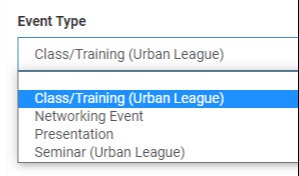
Total Training Attendance: Number of times people are marked Attended on Event Attendance Tab within the reporting period. Only events with an Event Type of Seminar or Class/Training are included.
Total Event Training Hours: Sum of event training hours within the reporting period where the session has “Hours are Reportable” checked. For each event, training hours are calculated by the number of attendees flagged as Attended times the number of Session Training Hours.
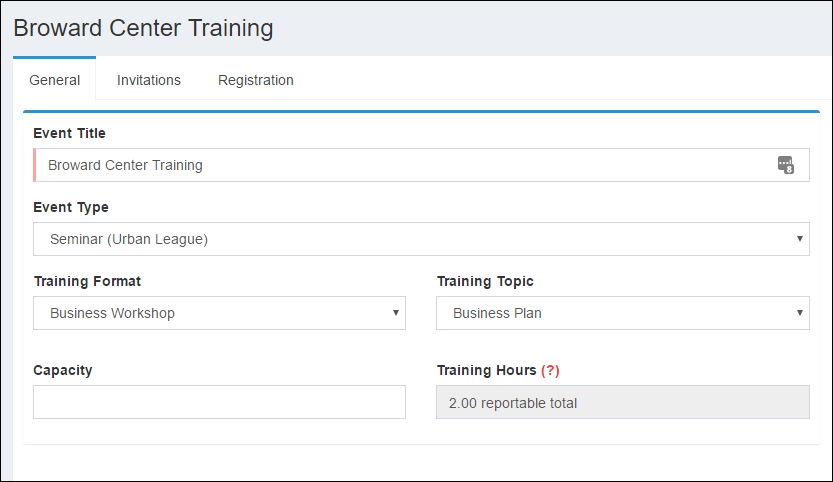
Total Clients Served
Total Clients Served: Total number of people attending at least one counseling session (Interactions) or one training session (Events) within the reporting period. This number will be less than the sum of Clients Counseled and Clients Trained since some clients attend both a counseling session and a training session. They will only be counted once.
Total Client Participation: The sum of Total Counseling Sessions and Total Training Attendance.
Client Mix by Business Stage
Provides a count of clients by business stage for all snapshots created during the current reporting period. If a client record has two or more snapshots recorded in the period, the business stage from the most recent snapshot is used.
Businesses Created
Counts client records where the Business Stage has progressed from Pre-Venture in a previous snapshot to any other business stage during the current reporting period (Existence/Infancy, Early Growth Stage, Expansion Stage, Maturity or Decline).
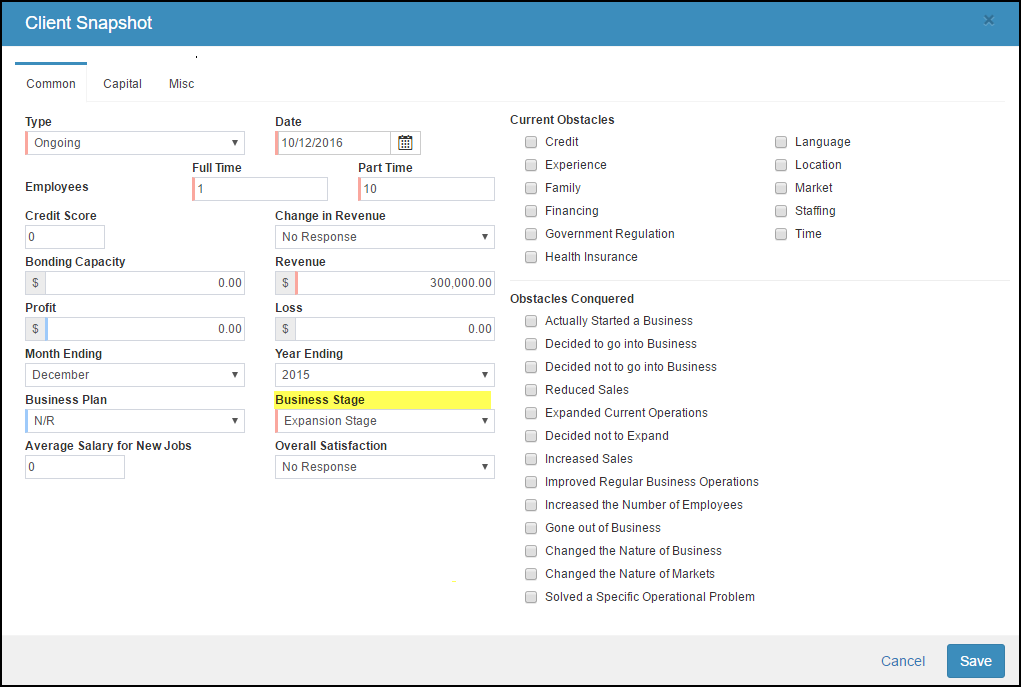
% Revenue Growth:
Compares revenue from the last Annual snapshot in the current period with the most recent previous Annual snapshot.
Annual Gross Revenue/Sales Growth (%):
Compares revenue from the last Annual snapshot within the End Date year with the prior year’s most recent Annual snapshot for each client.
Annual Gross Revenue/Sales ($):
Sums all revenue from the last Annual snapshot within the End Date year for each client.
Funding and Contracts
Number of Loans Obtained: Number of loans recorded within the reporting period on the Sources of Capital tab within Snapshots.
Dollar Amount of Loans Obtained: Sum value of loans recorded within the reporting period on the Sources of Capital tab within Snapshots.
Number of Equity Investments Obtained: Number of equity investments recorded within the reporting period on the Sources of Capital tab within Snapshots.
Dollar Amount of Equity Investments: Sum value of equity investments recorded within the reporting period on the Sources of Capital tab within Snapshots.
Bonding Capacity: Sum value of bonding capacity within reporting period on Snapshots tab.
Number of Grants/Gifts Received: Sum value of grants/gifts recorded within the reporting period on the Sources of Capital tab within Snapshots.
Dollar Amount of Grants/Gifts Received: Sum value of grants/gifts recorded within the reporting period on the Sources of Capital tab within Snapshots.
Number of Contracts Received: Count of contracts recorded within the reporting period on the Sources of Capital tab within Snapshots.
Dollar Amount of Contracts Received: Sum value of contracts recorded within the reporting period on the Sources of Capital tab within Snapshots.
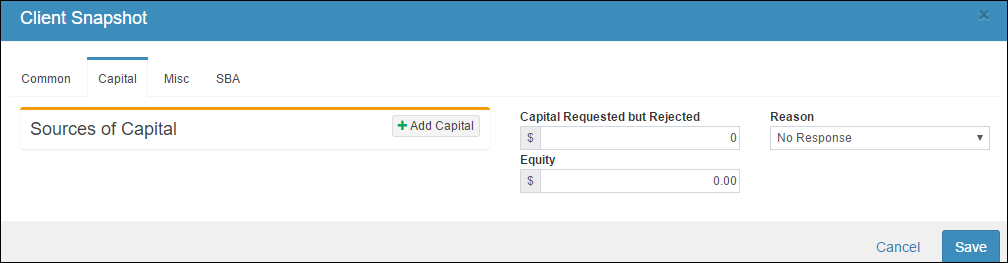
Gender of Clients Served
Lists the number and percentage of Female, Male and Nonbinary clients served in the selected time period.
Race and Ethnicity of Clients Served
Lists the number and percentage for Race and Ethnicity including: African American or Black, Asian American, Native American/AK Native, Native HI/Pacific Islander, White clients served in selected time period. Ethnicity either Non-Hispanic or Non-Latinx or Hispanic or Latinx from the People view in the client record.
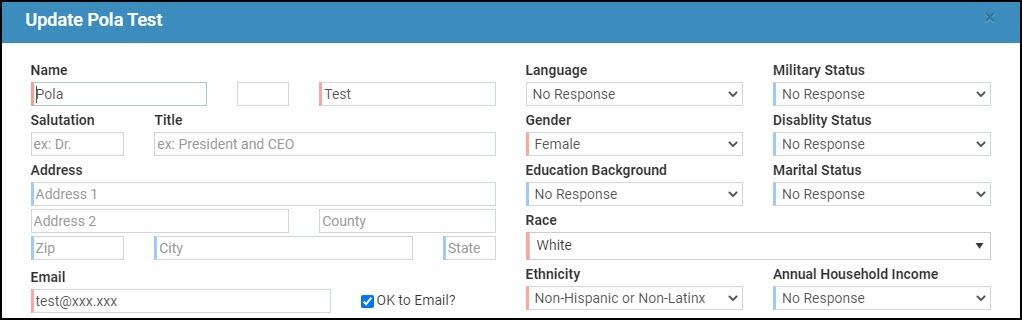
Referrals
10,000 Small Biz Referrals: Counts referrals made to 10,000 Small Businesses within the current reporting period.
UEF Referrals: Counts referrals made to Urban Empowerment Fund within the current reporting period.
Other Referrals: Counts referrals made to all other organizations within the current reporting period. To be counted, referrals must be created on the Referrals Tab of a Client Record (and the referral organization must have a client record in the database).
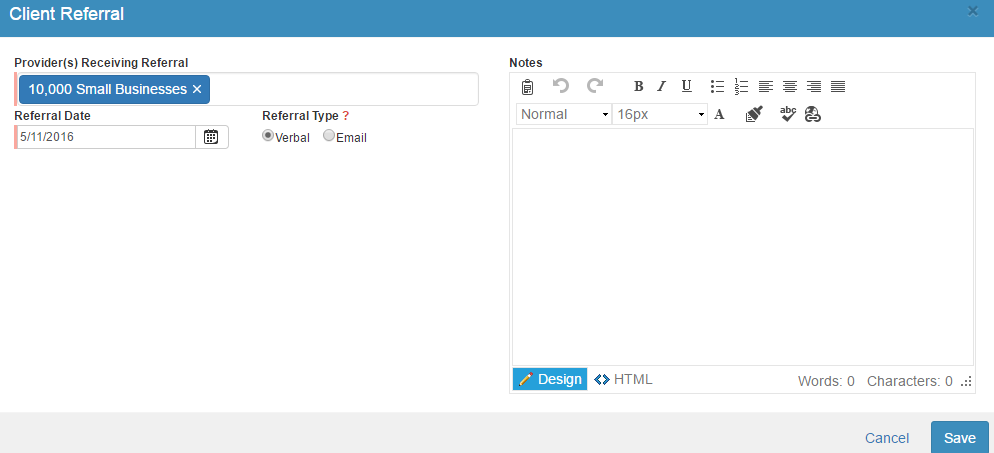
Jobs Created and Jobs Saved
Jobs Created and Jobs Saved will show on a table on the bottom of the BA420 report. These values will be intelligently calculated according to the Snapshot date and the number of full-time and part-time employees. It is critical that whenever you meet with a client, you capture and record a new Snapshot with the current number of full and part time employees, as highlighted below.

New Jobs Section
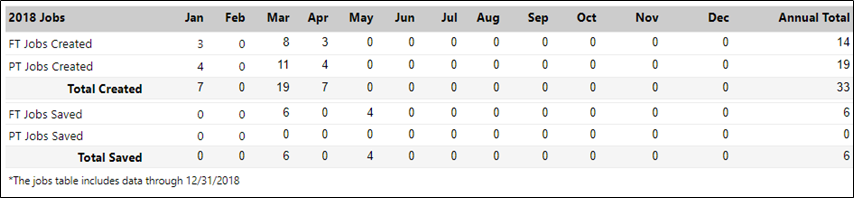
Tip: The Jobs table will only appear when the Start Date and End Date have the same year. For example, Jan 1, 2018-March 31, 2018 will show Jobs calculations, while Oct 1, 2017-March 31, 2018 will not. Furthermore, Jobs Created and Jobs Saved will always be provided to the nearest full month.

Jobs Calculation Example
Report
Tip: To pull the BA420 report for ALL clients, select, “Do Not Filter On Tag.” This results in the report behaving exactly as it always has, with no filter applied.
User Tools
Clients Served
Counseling
Clients Counseled – Use CL150 – Counseling Sessions by Center – This number is shown on the CL 150 report as the total number of Repeat and New Client Interactions for the time frame chosen.
Counseling Sessions – Use CL150 – This number is shown as the total of Interactions for the time frame chosen.
Total Counseling Hours – Use CL150 – This number on the BA420 is the same number found on the CL150 for Counseling Hours.
Total Prep Hours – Use CL150 – This number on the BA420 is the same number found on the CL150 for Prep Hours.
Total Travel Hours – Use CL150 – This number on the BA420 is the same number found on the CL150 for Prep Hours.
Training
Clients Trained – Use EX624 – Extraction of Event Attendance – to create a list of people attending a Class/Training or Seminar.
Total Training Attendance – Use EV750 – Training Summary – This number is shown on the EV750 as Total Number of Attendees.
Total Event Training Hours – Use EV750 – Training Summary – This number is shown on the EV750 as the Total Hours
Total Session Training Hours – Use EV750 – Training Summary – This number is shown on the EV750 as the Total Hours
Total Session Hours may be different than Total Event Hours depending on parameters of the report.
Total Clients Served – The total number of clients served is the total number of people with an interaction (Counseling Session) and attending a training or seminar event. This number is sum of the Total Number of Clients (CL150) and the total number of clients attending at least one training or seminar session.
Client Mix by Business Stage – Pulled from all snapshots during time period chosen. Use EX613 – Snapshot Extraction Report – for chosen time period, save to Excel and sort the Business Stage column (column T). If two snapshots are recorded for one client/company in time frame chosen, the most recent one is counted.
Businesses Created – Use EX613 – Snapshot Extraction Report – for time frame chosen. All snapshots are listed for each client. Column AD indicates Business Stage so clients with two or more snapshots who have progressed from Pre-Venture to any other stage can be identified.
Annual Gross Revenue/Sales ($) – 1) Use EX613 – Snapshot Extraction Report. 2) Select Snapshot Dates – must be for an entire calendar year. 3) Save as Excel spreadsheet, sort to find Annual snapshots.
Referrals – Use RF304 – Outgoing Referral Report OR EX623 – Extraction of Referral Information Report
Funding and Contracts
Loans Obtained – Use EX616 – Extraction of Snapshot Capital Information
Dollar Amount of Loans – Use EX616
Equity Investments Obtained – Use EX616
Dollar Amount of Equity Investment – Use EX616
Grants/Gifts Received – Use EX616
Bonding Capacity – Use EX613 – Extraction of Snapshot Information
Dollar Amount of Grants/Gifts Received – Use EX616
Contracts Received – Use EX616
Dollar Amount of Contracts Received – Use EX616
Gender of Clients Served – Use EX611 – Extraction of People Information
Race of Clients Served – Use EX611 – Extraction of People Information
Jobs
Use EX613 – Extraction of Snapshot Information – to see the number of Full Time and Part Time Employees for individual clients.
